Cs-Cart
For further information please contact the email address: [email protected] or by phone: 215 215 0110
How to use
Setup instructions
After the installation, you need to register the user info you have received from BOX NOW in the Plugin menu accordingly.
Note: In the Warehouses menu you can register multiple pickup points in the form: 4068 [Main Warehouse] where 4068 is the pickup id point which you will receive from BOX NOW while inside the bracket you type the label with which the pick up point will be recognized in the voucher creation process..
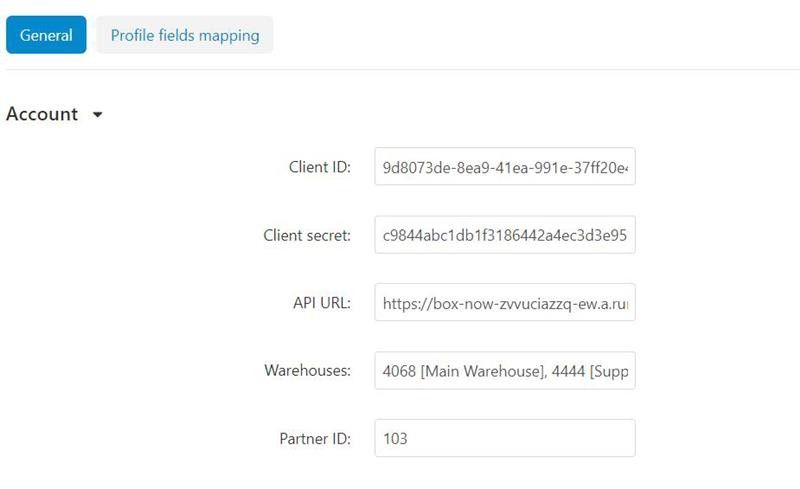
In Settings menu you can adjust:
- COD from the already installed ones
- Order status changes which will occur when creating a voucher
- The field witch generates the notes for the voucher
- Select whether Auto Deliveries will be created when a new order is received
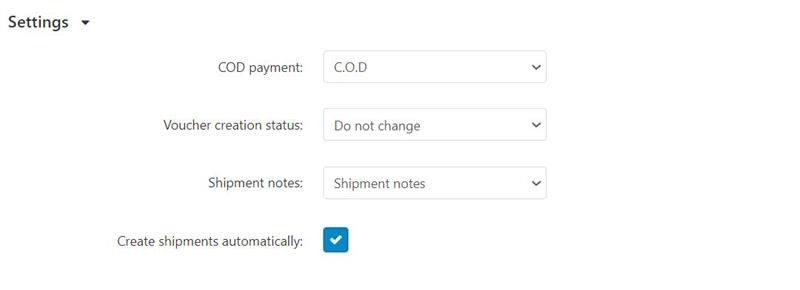
Finally, in the Profile Fields Mapping of the plugin, you need to map the fields of the shipment address so you can match the correlating Voucher fields.
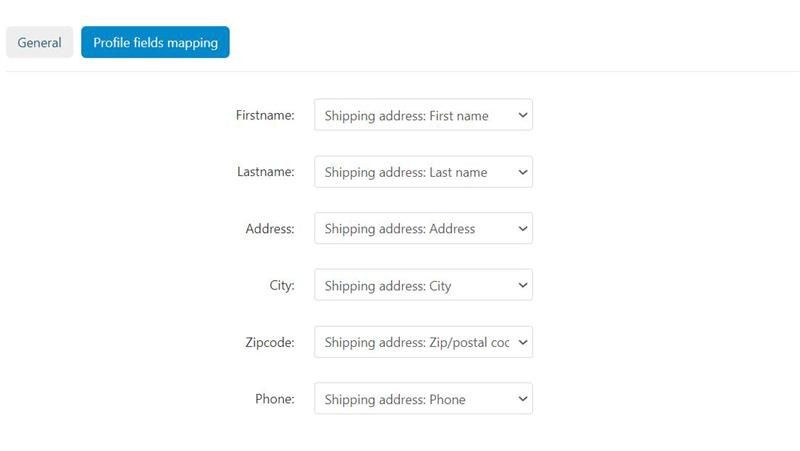
Use Through an order, you will create a delivery as always through CS-Cart by clicking Create Detailed Delivey
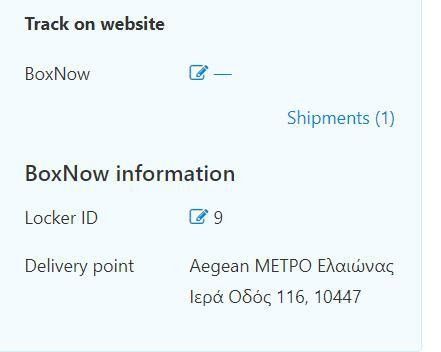
A popup will occur in which, a BOX NOW voucher with the accordingly fields will be shown:
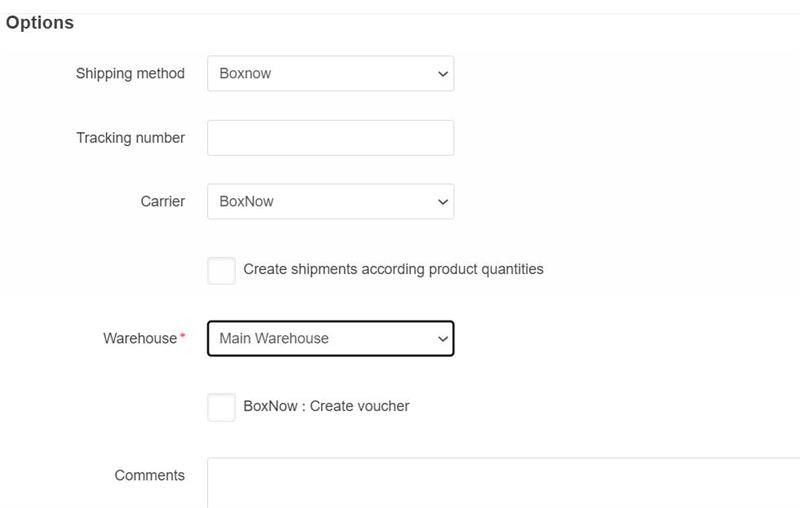
- Shipping method : Boxnow (you need to manually open it previously in the Shipping Methods)
- Tracking Number : Leave blank, it will be auto-generated
- Carrier : Boxnow
- Check “Create Shipments according to products quantity” only if order contains more than one packages
- Warehouse: Corresponding pick up point from which BOX NOW will receive the package
- Select “Create Voucher “ if you want to immediately create the voucher.
- In Comments you can write Delivery notes, provided you have already chosen to show such info from the voucher
Create Voucher
By clicking Create, you will see the order delivery
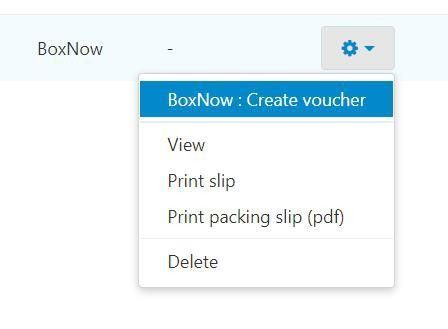
By selecting the cog icon in BOX NOW delivery: Create Voucher
A voucher will be created and a green popup will occur, informing you, while it’s number will be also shown in the voucher column

Voucher number is a link to the tracking page of the order from your shop
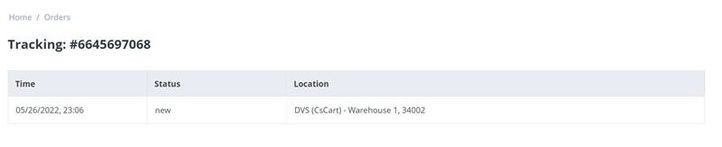
Print Voucher
From the Delivery cog icon you can print or delete the voucher as well as inform your customer about the voucher number
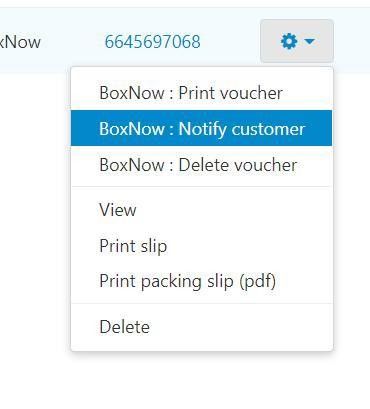
Through the order you have the option, provided BOX NOW has given you permission and no voucher has been created for the order, to change customer’s pickup point, by clicking the prompt next to locker ID
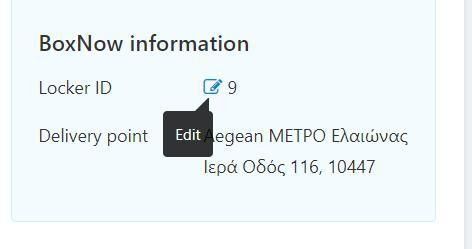
Insert the new Locker ID provided by BOX NOW and save the order
The Delivery Point description will change and an e-mail will be sent to your client regarding this change.
Notes:
- Testing plugin with stage Api keys
- Select stage locker: Aegean ΜΕΤΡΟ Ελαιώνας, locker id: 9, Address: IEPA OΔOΣ 116, 10447
- When a new order is completed we will automatically send you a PDF shipping label.
Get Support
For any questions regarding the above please call at: +30 2111005330 or email us at: [email protected]

