Partner Portal
Step 1: Login
Your mobile phone number is entered and a code is received to log in to Box Now - Partner Portal
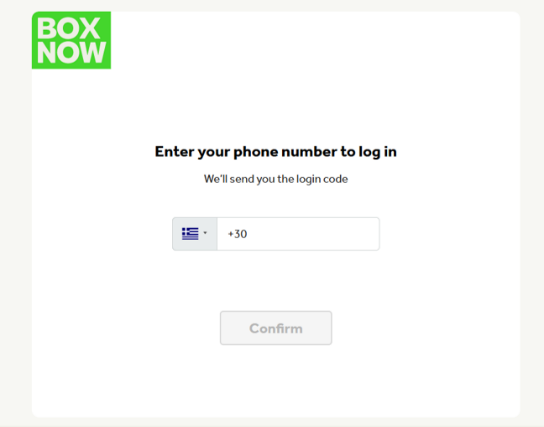
Insert 6digit code from SMS.
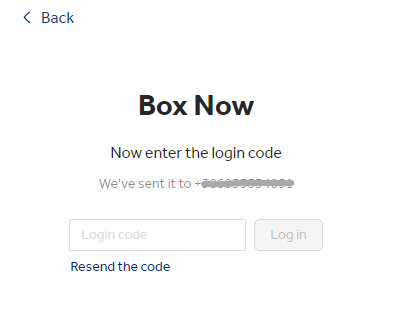
Step 2: Using the Partner Portal
Existing orders are displayed on the home screen.
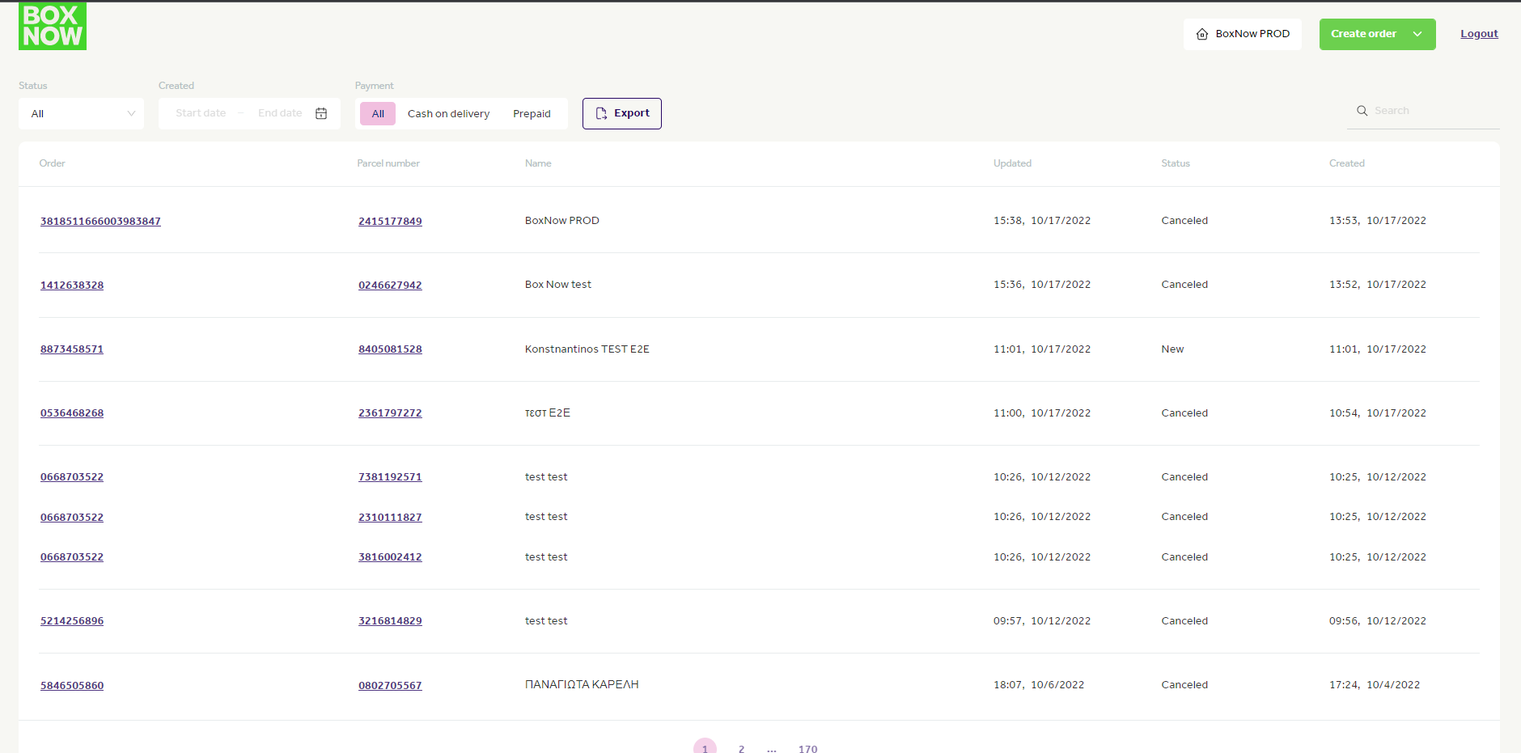
To create an order we click on the button Create order -> From Warehouse.

There are two options.
- Fill in the form
- Upload a CSV file
2.1 Fill in the form:
These fields are required (Your customer’s details)
- Full name (e.g. George Papas)
- Phone number (e.g. +306912345678)
- Email (π.χ. [email protected])
- APM number (locker id)
- Payment method (Prepaid or Cash on delivery)
- Return (always allowed)
Press Create order
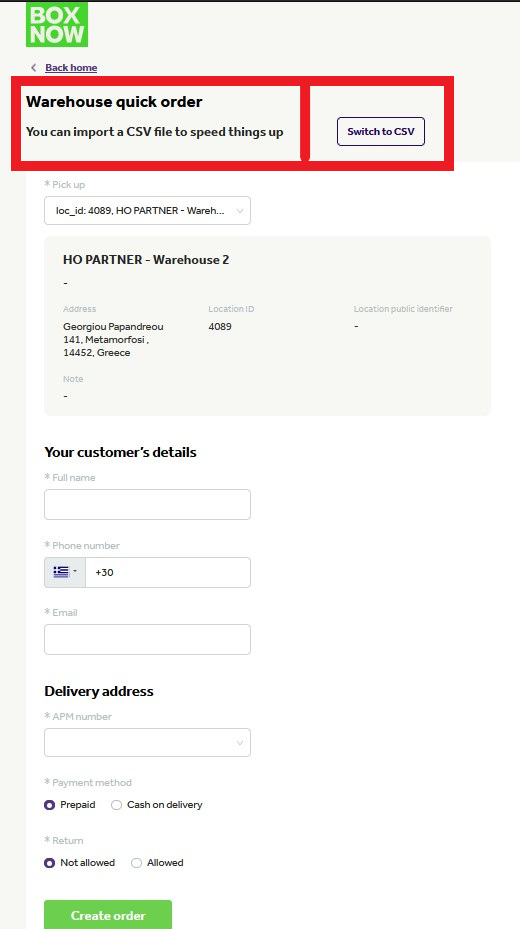
As soon as the order is created, the registration will be made on the home page and the notification for the voucher will come.
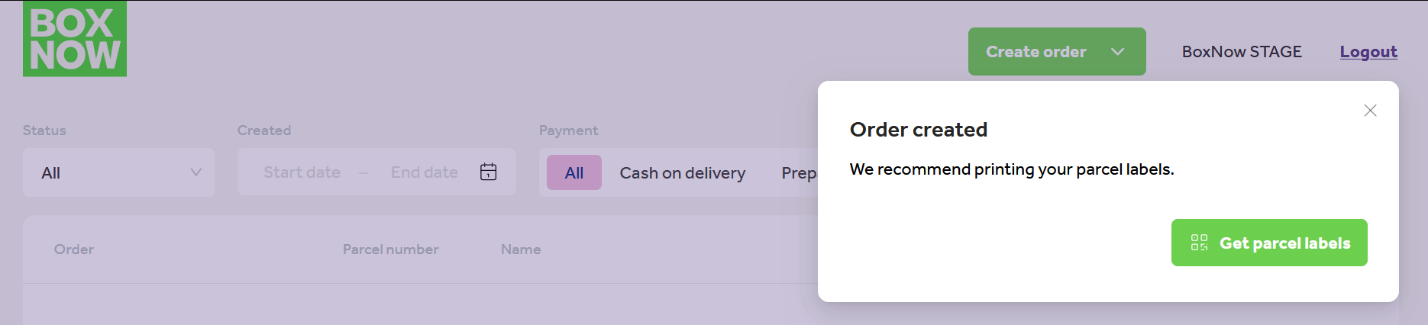
Click on Get parcel labels the voucher is displayed.
2.2 Upload a CSV file:
First of all download csv example file.
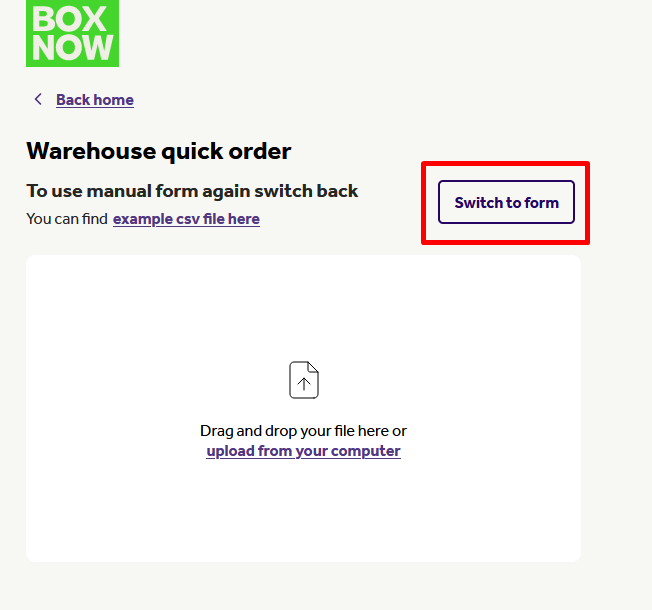
Open the csv file and complete customer details.
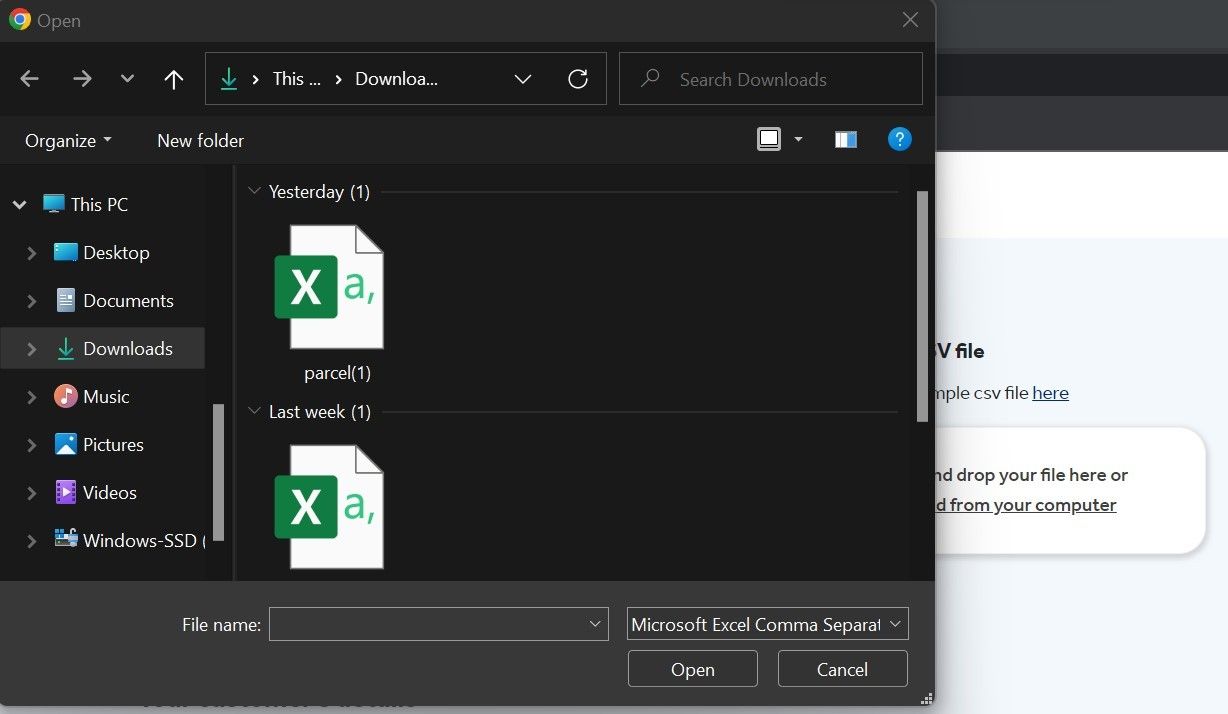
- from_location: Warehouse ID (constant value, if ypu have one warwhouse else picked the warehouse)
- destination_location: Locker ID (chosen by customer) e.g. 187
- customer_phone_number: e.g. +30 21 4 655 1234
- customer_email: e.g. [email protected]
- customer_full_name: e.g. Test Test
- number_of_parcels: e.g. 2
- payment_mode: cod (Cash on delivery) or Prepaid
- amount_to_be_collected: e.g. 1
- price_currency: e.g. EUR
Once the columns are filled in, we save the csv file and upload it by clicking on upload from your computer.

CAUTION: The file must be as such and only. Any other from will bring an error.
The site for finding the IDs locker for your Call Agents is: BOX NOW Website - Locker Finder GR
Get Support
If you have any questions about our solutions, or questions about how to integrate with our solutions, please refer to our email [email protected].

